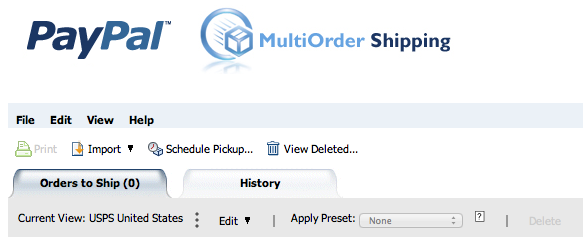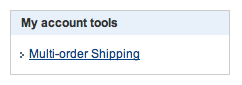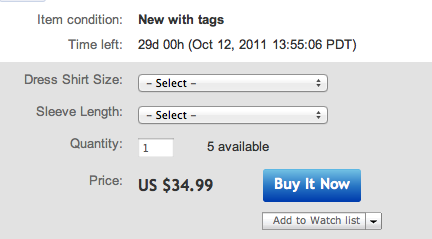This whole eBay experiment is starting to scare the hell out of me. Why? Because it’s no longer an experiment. It’s working too well. I’ve created a monster. And now I’ve got to face reality and starting getting serious with it. I can’t keep pretending that my personal PayPal account will actually work in the long-term. I’m making terrible decisions like purchasing supplies and equipment under my own name. I’ve got taxes to worry about in a few months. Our pets’ heads are falling off. The list goes on.
However, I am aware of what I need to do to legitimize the business and get organized. Here’s my current to-do list to start cleaning up my mess.
1. File for an LLC with the state (legitimize the situation)
2. Set up a business checking account (separate from personal finances)
3. Acquire accounting software (shoot myself in the face)
4. Use accounting software as though I have severe OCD (and find PayPal integration tools)
5. Talk to a CPA?
6. Get a P.O. Box?
To be honest, I should’ve done this on day 1. Probably prior to day 1. All those posts I made about purchasing supplies and equipment to save time/money…could’ve counted as business expenses to write off at the end of the year. Instead they’re just lost purchases I’ve made for myself prior to legitimately starting the business. But what can you do?
Also, in 2012 PayPal is going to start reporting all user transactions to the IRS. Not that this news changes anything in terms of accountability and ethical decision-making, but it’s certainly something worth noting if you’re an occasional eBay seller.
As far as #5 and #6 being questionable to-do items…I think that talking with a CPA right now would serve as a helpful and precautionary task that will help me down the road. I’m sure the guidance and insight acquired from a CPA would be extremely beneficial, both throughout the business year and during tax season. I hope to dedicate a post toward this experience soon.
The P.O. Box would just change my return address from my residence to an anonymous. I’m not sure that this would enhance or degrade my appearance as a legitimate seller, but it may be something worth looking into. At least until I can buy a giant warehouse and some of those cool palette movers you see at Lowe’s and Home Depot, which deep down everyone secretly wants amiright?
Of course, all of these action items cost money. Quite a bit of money actually. But in most cases they’re just one-time set up fees, and once they’re all established I’ll have a much clearer head on my shoulders and be fully confident with the road ahead.