To quote Shooter McGavin, here’s a free lesson:
If you’re selling a lot of items at once, use PayPal’s MultiOrder Shipping Tool.
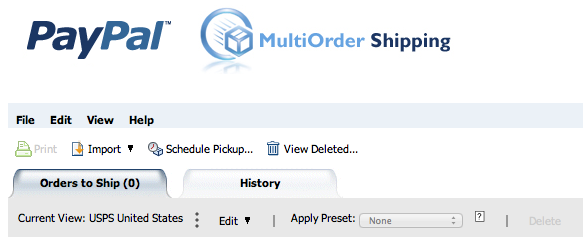
It’s super easy and a HUGE time-saver, but there are a few things you need to know to know to make the process as care-free and seamless as possible.
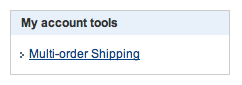
First you need to know how to get there. To do so, just log in to your PayPal account and look on the right side of your screen (adjacent to your recent transactions on the main My Account page). It’s right there under My Account Tools. This might seem extremely obvious, but I always seemed to rush through the process without noticing it until a friend pointed it out to me. If you know me personally, this would not be a huge surprise to you (as I wander through life obliviously ignorant of many common-sense practicalities). Hopefully you don’t share this affliction, but sometimes we all need a little hand-holding.
After you click on the link, a new full-screen window will open with a list of all your “ready to ship” items. If this the first time using this tool, you might need to import your items from eBay…but usually they just show up automagically. Also, if at any time there are items there that you’ve already shipped (which can happen), just delete them from the list. Don’t worry about it, you’ll be fine–and if you accidentally delete something that DOES need to be shipped, you can just look up your deleted items and quickly re-trace your steps. No sweat.
A couple other things to keep in mind…
If you’re using a label printer (which you should), be sure to select it from the drop-down menu at the top before finalizing the process. Otherwise you’ll waste a bunch of labels when it tries to print as though it were on a 8.5″ x 11″ piece of paper. I struggled with this at first, and if you accidentally DO choose the wrong printer, you CANNOT go back and correct it. Just switch to a regular printer, deal with the cutting and taping BS for those labels, and move on. You won’t repeat your mistake again after that, I promise.
Also, if a lot of your items end up going out with similar weight/dimensions/shipping-methods, you can create and apply presets to help speed up the process in the future. For example, right now I’m selling A LOT of items via USPS First Class Shipping, and they’re all 3 ounces (size dimensions don’t matter with First Class Mail). To print them all at once, I just highlight all of the similar items (hold the Command/Control button and click each one), and then choose the “Apply Preset” drop down option that coordinates with those items. You only need to create the preset once and give it a memorable name. It will stay there forever until you decide to delete it.
Now, instead of taking 2-3 minutes to print out each label individually, it only takes 2-3 minutes to print BOATLOADS of shipping labels. It’s one of the most convenient tools I’ve found throughout my experience as an eBay seller, and I highly recommend using it.
**One last note. The MultiOrder Shipping Tool also automatically generates packing lists, receipts, and what-goes-where address lists. You don’t have to print any of them out, but it’s another cool and useful feature of the tool (and keeps me from creating another nightmarish label-swapping scenario).