The next time you’re selling a bunch of the same item…but there might be a small difference between each of them…try out Multiple Variation listings.
I recently used this when selling a number of identical shirts at different sizes (the obvious example), and it was super easy.
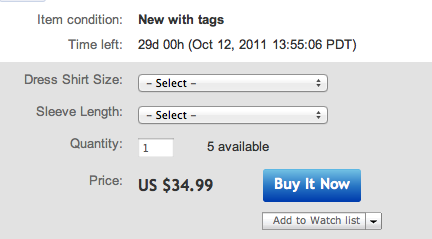
The plus side? You only get charged one listing fee from eBay. So if you have 10 blue shirts in 10 different sizes, you’ll only pay 50 cents for that single listing instead of $5.00 for all of them. You can also charge different prices for each item (say if one is more rare/popular/whatever than the others) and use unique pictures (if necessary).
The down side? If someone searches specifically for a dress shirt and uses “15-33” in their search phrase, your listing might not show up. I wouldn’t worry too much about this, though. My guess is that a lot of people do a generic search for what they want and then drill down the specifics anyway (via the left-side navigation).
Now, when I first tried to do this, I couldn’t find this option at all. It’s not really hidden, but it may not show up as a blatant listing option when you’re filling out the item description. It turned out to be right below the first box at the top, below the Categories box. If it’s set to hidden (which mine was by default), you simple click the “Add or remove options” link in the box and change the radio button to “Show the create variations option when listing”.
When you click the button to Create Variations, it will take you to a new page. From here it’s very straight forward how you can create the listing. Select the different options that make each item different (shirt size and sleeve length, for example). Add all of your variations, and then continue to the details part (which will be shared features, such as brand and color). If your item is New With Tags, you can even add the SKU number, which will help you populate the variations as well.
You’ll then be re-directed back to the normal listing description where you can continue to fill out shipping details, return options, handling time, etc. Then continue…continue…and boom you’re done. X number of items available for sale at one listing price.
Now when bidders/buyers go to your listing to see what you have, they’ll be presented with a nice drop-down box to pick their size (or whatever other option variations you created).
Then they’ll be like “ooh you fancy, huh!” and beg for another reason to put money in your PayPal account.