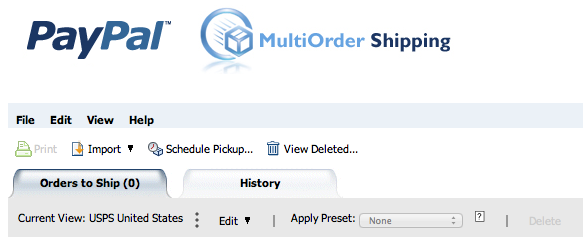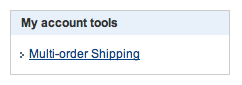That’s right, I’m telling you if at all possible you should never charge your customers for shipping (the only exception being international orders). There are several reasons why I’m advocating this.
First – It’s pretty easy to build some or all of your shipping costs into the price of the item anyway. If your item costs $4.95 to ship, just tack that amount on to the cost of the item. OR just go a bit lower and undercut your competition. Most buyers out there can do the math in their head (I hope) and will easily see your price TOTALS are identical (or preferably less) than comparable products. Might give you a slight advantage.
*I realize that this principle only really applies to Fixed Price listings, but in my experience auction participants will usually add a little cushion to their bids BECAUSE of the free shipping. There’s probably some kind of fancy psychology term that applies to this kind of buying behavior, but basically they’ll help you out without even knowing it. Bidders are strongly committed to winning that item…and won’t let an extra $5-10 stand in their way–especially since so many other sellers are charging for it anyway.
Second – Buyers are more attracted to it. Your item will get more attention and you’ll be perceived as the preferable (and more professional) choice next to the guy who’s charging for the exact same thing. If I’m buying an item on eBay and the seller charges some random number for shipping, the first thought through my head is…How much is this guy skimming off the top of this shipping cost?. With free shipping, you eliminate any of those questions for the buyer. The total price is as cut and dry as it can possibly be, and I like to think that buyers appreciate that.
*This is especially helpful for auction-style listings. You want to get as many eyeballs and early bids on your products as possible…and early bids ultimately mean more traffic, more bids, and a higher sale price.
Third – When your buyer comes back to give you positive feedback, eBay AUTOMATICALLY gives you 5 stars in the Shipping and Handling Charges category. The buyer can’t even make a selection–it’s grayed out at 5 stars. Pretty sweet, right? Yes, definitely, because high feedback in ALL categories is CRITICAL as a seller, which I plan to write about in a later post.
*Here’s another fun fact–you also receive 5 stars in the Shipping Time category if your item arrives before the expected delivery date. So if your tracking info shows that the item is delivered earlier than eBay estimates (handling time + shipping service/method average), you get another automatic 5 stars. As long as you’re a solid communicator, that only leaves the Item As Described category to worry about.
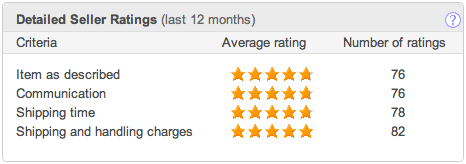
To be honest, I was a little reluctant to offer Free Shipping at first (as I’m sure you are), but now it’s a no-brainer. At the end of the day it only translates to more traffic, higher feedback, and in some instances even more money than if you charged for it.